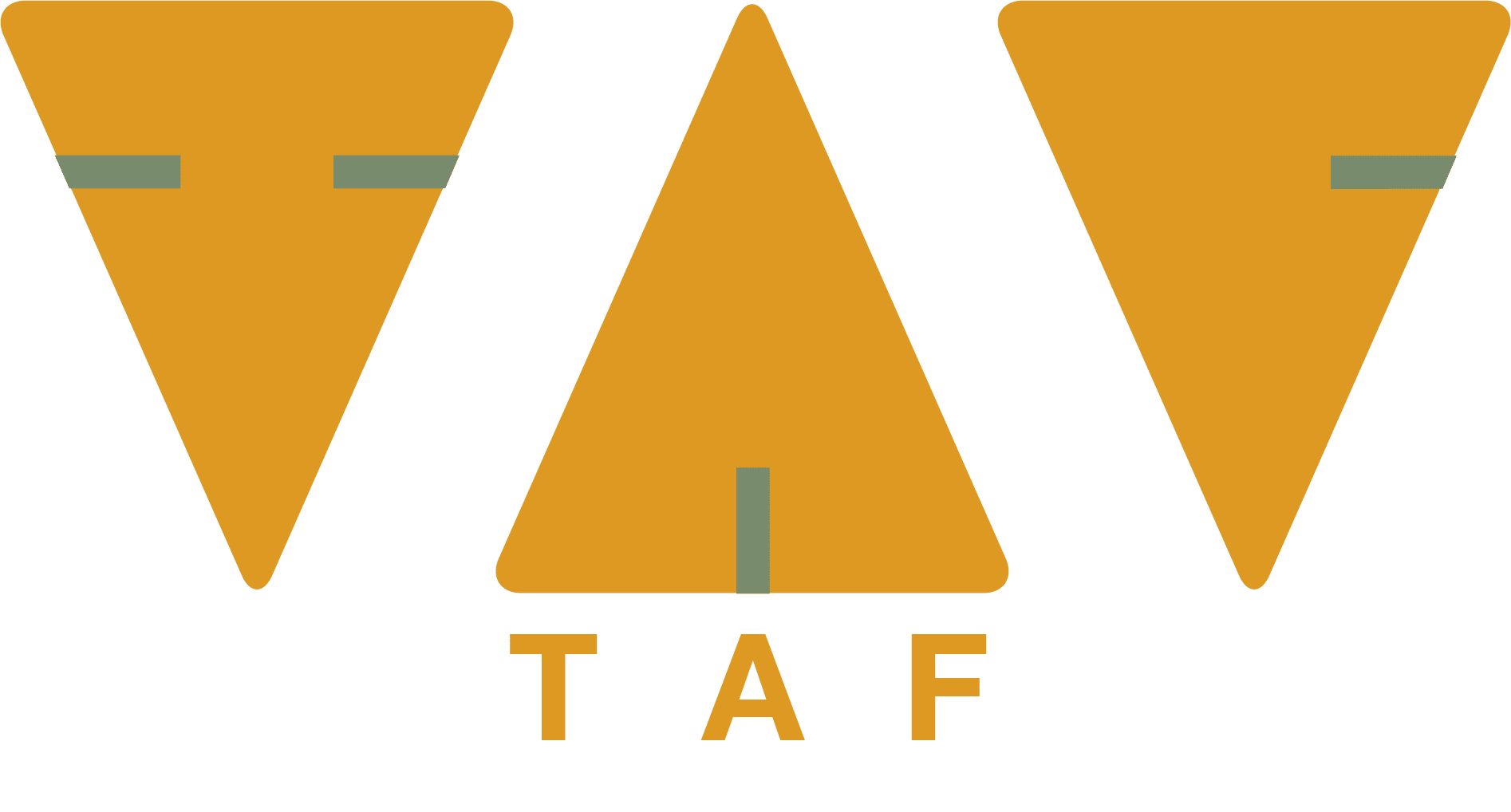How to join a lecture using Zoom
Register for the lecture
When you click on the button join lecture you will get an email to register for this specific lecture. You will receive a link with which you can join the webinar. Before joining a Zoom session on mobile device download the Zoom app. On the computer you can open the link in your browser.
What you need before joining the webinar
An internet connected computer, laptop or phone
Audio through your device
As an attendee of a webinar you can see the panelist but they can’t see you. Also all the attendees are not in view, so a webcam is not necessary.
How do I join the lecture?
You will be directed to the Zoom website you can either join by the app (tablet or phone), which you have to download first, or open zoom in your browser. Then you will need to click ‘Open URL:Zoom Launcher’. A pop up box will open asking you to complete your registration. Enter your details with the name and email you registered for this lecture. Then you can join the lecture with computer audio and if you want also with your webcam.
Sign in to the webinar 30 minutes before to check if everything is working.
Problems with joining the webinar
If you have already a Zoom account you can just sign in to the Zoom webinar. If the webinar is not started check the time, all times mentioned are Dutch times.
If the webinar window isn’t loading, close your browser and try to join the webinar again. Be sure to accept or approve any alerts requiring your approval to install the Zoom webinar application, and turn off any pop-up blocker that could be preventing the Zoom webinar window from opening.
Make sure you have the Zoom app or when on your computer that you are signed in to Zoom.
Zoom Webinar User Guide for attendees
Audio Settings: when you have joined the webinar, please ensure you have a working speaker. To manage your audio do so by join audio by computer. On the bottom left of your computer you can turn on the audio if it is not working. You can hear the panelist but as a webinar attendee the host and panelists can’t hear you.
Asking questions
You can ask questions at the end of the lecture by Q & A , just click on the bottom of your screen on computer or on top with tablet, at the Q &A button and type your question. Then the question can be answered live. You can also raise your hand, also at bottom screen on computer or on top of screen on tablet, then the host will unmute you and you can ask your question live.
Read this article for more information: Zoom Support